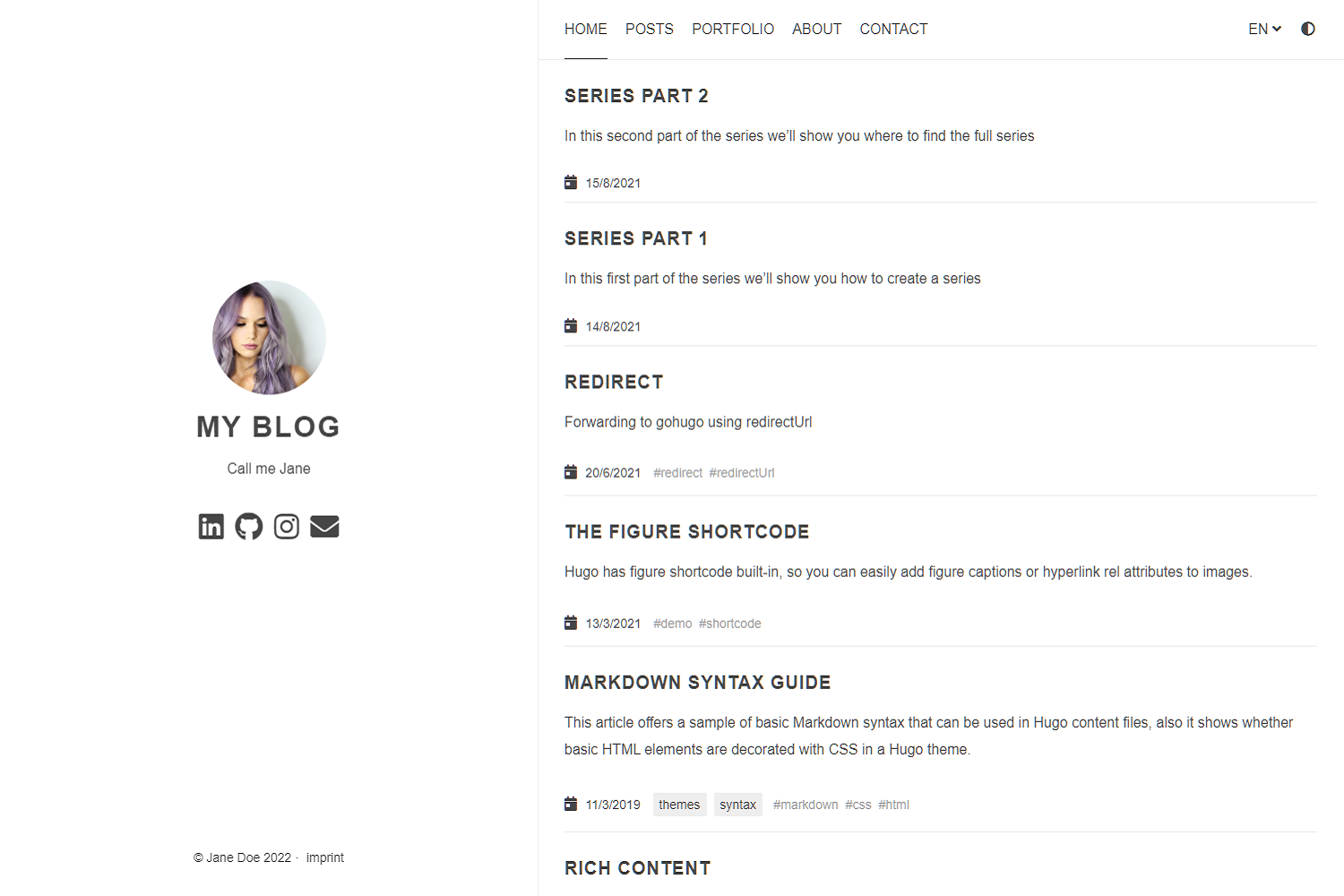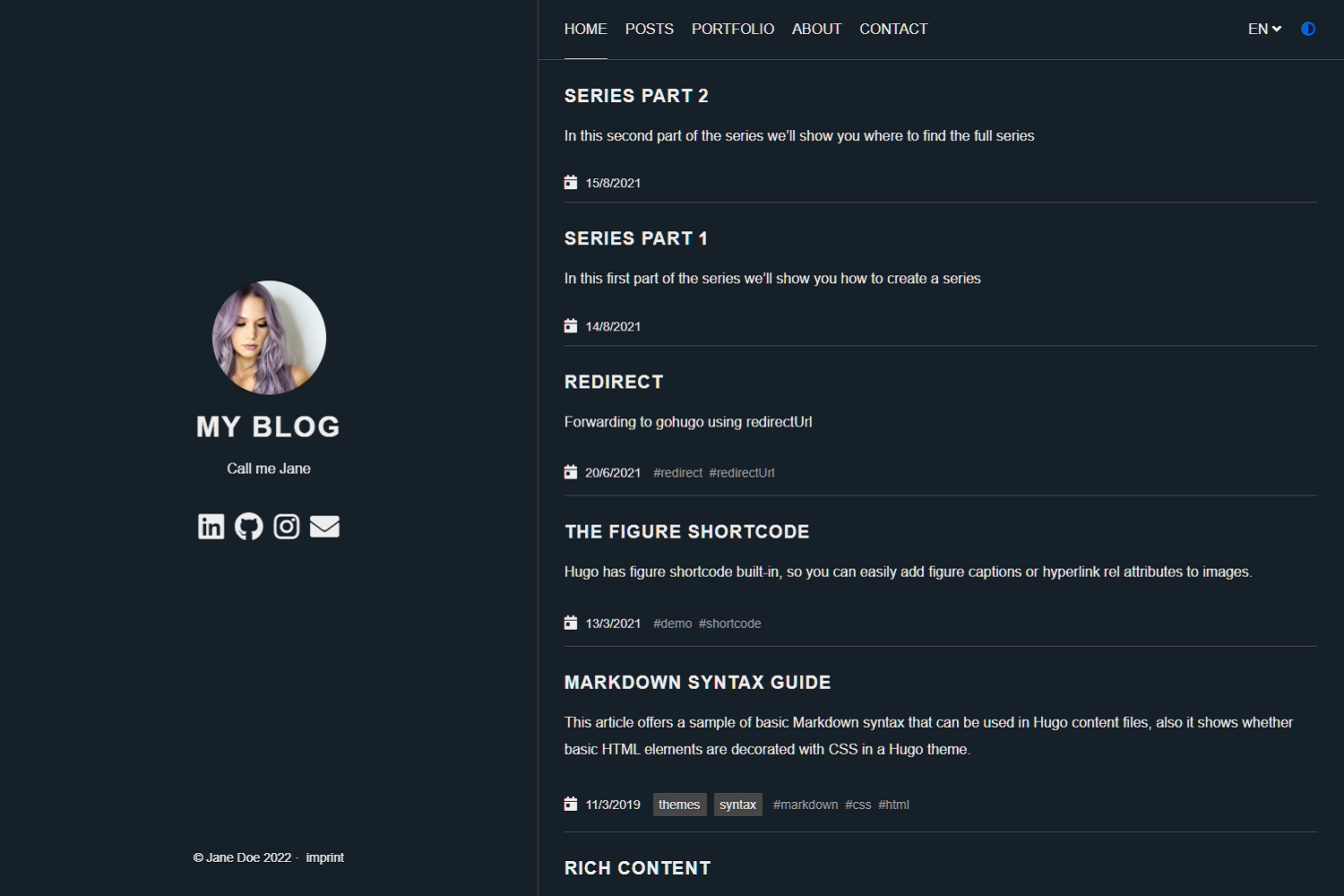Anatole is a beautiful minimalist two-column hugo theme based on farbox-theme-Anatole.
Anatole's aims to be minimalistic and sleek, but still brings some great functionality.
- Profile picture and slogan
- Dark mode
- Navigation items
- Pagination
- Multilingual
- 100⁄100 Google Lighthouse score
- Google Analytics (optional)
- Comments powered by Disqus (optional)
- Katex support (optional)
- Twitter Cards support
- MIT License
- Fontawesome icons
- Custom CSS (optional)
- Custom JavaScript (optional)
- Medium like zoom for images
- Compliant to strict CSP
- Syntax highlighting
- Uses Hugo pipes to process assets
git clone https://github.com/lxndrblz/anatole.git anatole
cd anatole/exampleSite
hugo server --themesDir ../..
- Add the repository into your Hugo Project repository as a submodule:
git submodule add https://github.com/lxndrblz/anatole.git themes/anatole. - Configure your
config.toml. Feel free to copy the democonfig.tomland some content from the exampleSite. - Build your site with
hugo serveand admire the result athttp://localhost:1313/.
If you want to get the latest update of the Anatole theme please execute this command:
git submodule update --remote --merge
Ìn this section I'll discuss the custom parameters available within the config.toml. The complete sample can be found in the exampleSite folder.
[params]
title = "I'm Jane Doe"
author = "Jane Doe"
description = "Call me Jane"
profilePicture = "images/profile.jpg"Add you own favicon in static/favicons/favicon.ico.
Non-content entries can be added right from the config.toml file.
[menu]
[[menu.main]]
name = "Home"
identifier = "home"
weight = 100
url = "/"
[[menu.main]]
name = "Posts"
weight = 200
identifier = "posts"
url = "/post/"
[[menu.main]]
name = "About"
weight = 300
identifier = "about"
url = "/about/"You can easily enable the dark mode from the config.toml all you have to do is to set the parameter displayMode to dark. If you dont specify any displayMode, then the light version will be loaded.
Please also note that returning visitors will see the theme that was last displayed to them on your site. If your user has his system configured to dark mode, then this will also take presendence over the displayMode set in the config.toml.
[params]
displayMode = "dark"Anatole supports multilingual page setups. All you need to do is to add the languages to your 'config.toml'. For each Language you can set the custom options like title or description. It's important to include a LanguageName, as it will be displayed in the main menu.
[Languages]
[Languages.en]
title = "My blog"
weight = 1
LanguageName = "EN"
[Languages.de]
title = "Mein blog"
description = "Ich bin Jane"
weight = 2
LanguageName = "DE"There are two ways of translating your content either by adding a suffix in the filename eg. mypost.de.md or by setting a contentDir (a certain directory) for each language. Link to the Hugo documentation. If you want to use the option with the contentDir, you will have to add the contentDir parameter for each language:
[languages]
[languages.en]
contentDir = "content/english"
languageName = "EN"
weight = 1To make sure your menu is linking to the correct localized content, make sure that you customize the menu items to inlude the language prefix. Your menu might look like the following:
[[Languages.de.menu.main]]
url = "/de/"
identifier = "home"
name = "Startseite"
weight = 100
[[Languages.de.menu.main]]
name = "Beiträge"
weight = 200
identifier = "posts"
url = "/de/post/"
[[Languages.de.menu.main]]
name = "Über"
weight = 300
identifier = "about"
url = "/de/about/"Anatole currently ships with support for some basic languages. Contributions for other language translations are welcome.
The theme is optimized to adhere to the requirements checked for in the Lighthouse Audit. On my personal site I was able to reach a perfect 100⁄100 score.
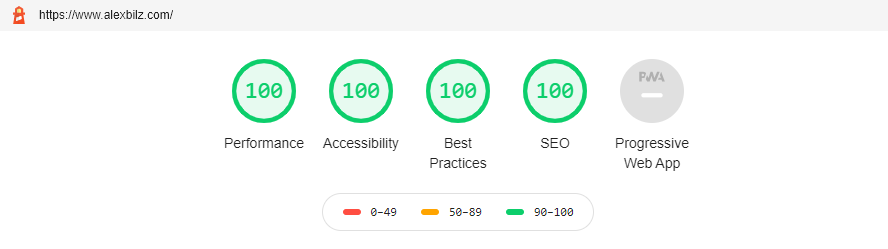
No comment section is shown on the single.html, unless a disqus code is specified in the config.toml file.
disqusShortname = "XXX"To use Google Analytics, a valid tracking code has to be added. If you don't want to load the code, then commend out the parameter.
googleAnalytics = "UA-123-45"To use Google Site Verification, add the following line to the [params]:
googleSiteVerify = "ABCDEFGHIJKLMNOPQRSTUVWXYZ0123456789"Replace the hash with the one Google provided you.
## Math settings
[params.math]
enable = false # options: true, false. Enable math support globally, default: false. You can always enable math on per page.
use = "katex" # options: "katex", "mathjax". default is "katex".In order to use the full functionality of Twitter cards, you will have to define a couple of settings in the config.toml and the frontmatter of a page.
In the config.toml you can configure a site feature image. This image will be displayed, if no image is defined in the frontmatter of a page.
[params]
images = ["images/site-feature-image.png"]To define a custom image of a page, you might want to add the following to the frontmatter of a post.
images = ["post-cover.png"]You can add your custom CSS files with the customCss parameter of the configuration file. Put your files into the assets/css directory.
customCss = ["css/custom.css", "css/styles.css"]On the user-side it will look like this:
.
└── assets
└── css
├── custom.css
└── styles.css
You can add your custom JS files with the customJs parameter of the configuration file. Put your files into the assets/js directory.
[params]
customJs = ["js/hello.js", "js/world.js"]On the user-side it will look like this:
.
└── assets
└── js
├── hello.js
└── world.js
hello.js and world.js will be bundled into a custom.min.js.
You can also include links to remote javascript files (hosted on CDNs for example). But be aware, that integrity settings and minification won't be applied. Further make sure to adjust your CSP. You can load a remote script like this:
[params]
customJs = ["http://cdn.exmple.org/fancyscript.js"]Both approaches can even be mixed:
[params]
customJs = ["https://cdn.exmple.org/fancyscript.js", "js/world.js"]The theme is compliant with most strict CSP policies out of the box. A sample CSP for an Anatole-based site would look something like this:
Content-Security-Policy "
base-uri 'self';
connect-src 'self';
default-src 'self';
frame-ancestors 'none';
font-src 'self' stackpath.bootstrapcdn.com;
img-src 'self';
object-src 'none';
script-src 'self';
style-src 'self' stackpath.bootstrapcdn.com;
"
If you want to configure the security headers for a site running on Netlify, you want to make sure you create a special _headers file in your sites static folder. The content might look like the following:
/*
X-Frame-Options: DENY
X-Clacks-Overhead: "GNU Terry Pratchett"
X-XSS-Protection: 1; mode=block
X-Content-Type-Options: nosniff
Referrer-Policy: same-origin
Content-Security-Policy: base-uri 'self'; connect-src 'self'; default-src 'self'; frame-ancestors 'none'; font-src 'self' stackpath.bootstrapcdn.com; img-src 'self'; object-src 'none'; script-src 'self'; style-src 'self' stackpath.bootstrapcdn.com;
Strict-Transport-Security: max-age=63072000; includeSubDomains; preload
You can configure the pages shown on the front page by altering the mainSections parameter:
[params]
mainSections = ["post", "docs"]If you want Hugo to generate a robots.txt, you will have to set the enableRobotsTXT in the config.toml to true. By default a robots.txt, which allows search engine crawlers to access to any page, will be generated. It will look like this:
User-agent: *
If certain sites shoud be excluded from being accessed, you might want to setup a custom robots.txt file within your static folder of your site.
This theme has support for either Hugo's lightning fast Chroma code highlighting. See the Hugo docs for more information.
To enable Chroma, add the following to your site parameters:
pygmentsCodeFences = true
pygmentsUseClasses = true
Then, you can generate a different style by running:
hugo gen chromastyles --style=monokailight > assets/css/syntax.css
If you get any errors, make sure the assets/css/ directory exists within your sites root folder.
Include the newly generated syntax.css like a standard custom css script:
[params]
customCss = ["css/syntax.css"]
Anatole is licensed under the MIT license.
This theme is maintained by its author Alexander Bilz. Please open an issue/pull request if you want to contribute in making this theme better and more feature-complete.
- Go to Cai Cai, for the great Anatole Farbox theme that formed the foundation for this theme.
- Go to Kareya Saleh for providing the profile picture in the exampleSite.